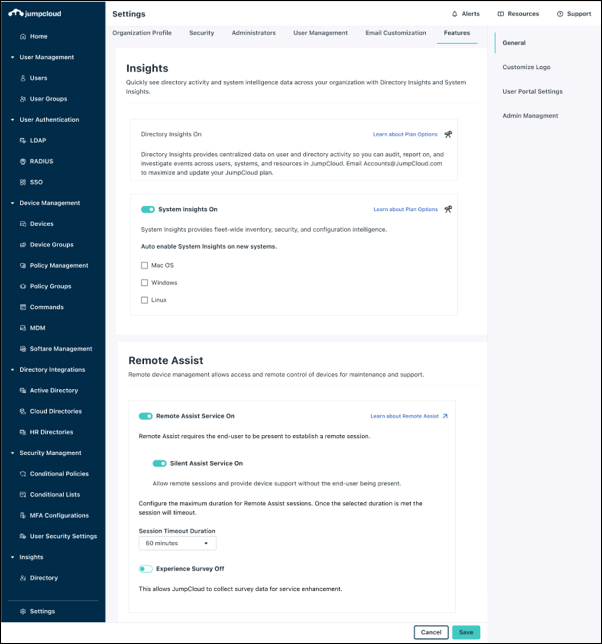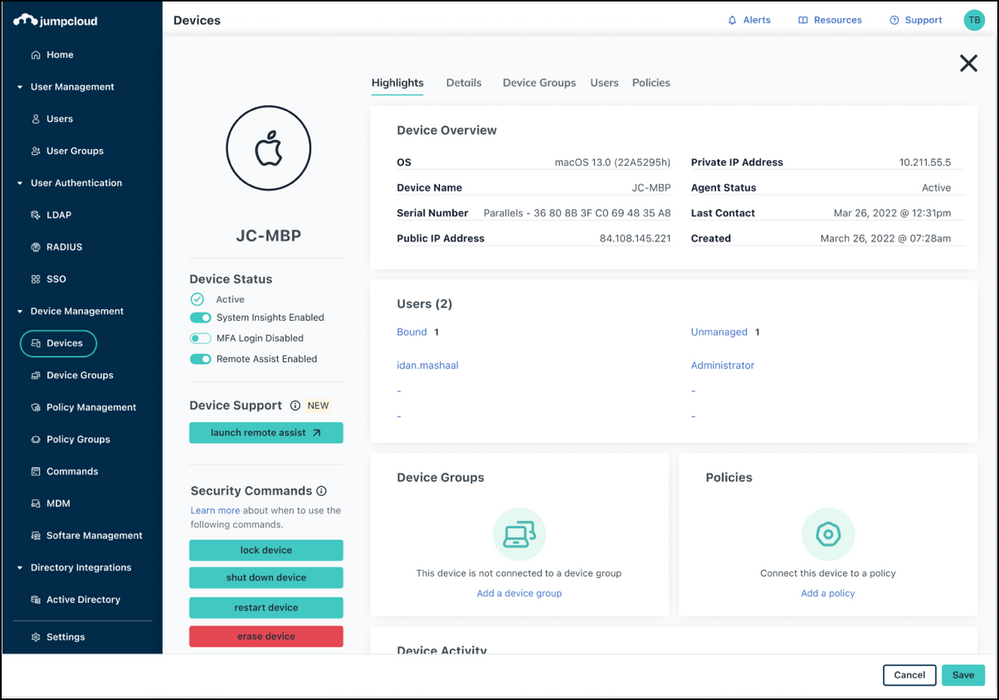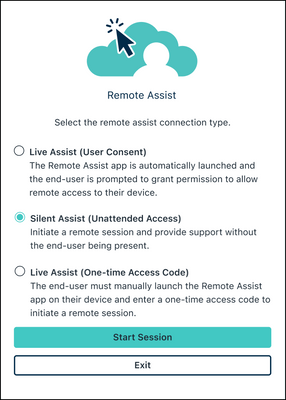Remote Assist: Silent Assist (Unattended Access) is Now Available!
- Mark as New
- Bookmark
- Subscribe
- Mute
- Subscribe to RSS Feed
- Permalink
- Report Inappropriate Content
05-04-2023 04:53 PM - edited 05-04-2023 04:55 PM
We are pleased to announce that the support for Silent Assist (Unattended Access) is now available with Remote Assist.
With the new Silent Assist feature, your end users no longer need to manually grant permission for your Admin to initiate a session on their devices. Admins can launch a remote session from the JumpCloud Admin portal and connect to their devices directly, allowing them to support their users very rapidly
In order to use Silent Assist, Admins must first enable Silent Assist for the end user’s organization.
Enable and Disable Remote Assist
If you are an administrator with Manager permissions or higher, you can enable or disable Remote Assist for your organization.
To enable or disable Remote Assist for your organization:
- Log in to the JumpCloud Admin Portal: https://console.jumpcloud.com.
- Ensure you have Manager permissions or higher.
- Go to Settings > Features > Remote Assist.
- Click to toggle the Remote Assist Service to On or Off.
- Click Save.
How to Use JumpCloud Silent Assist (Unattended Access) - Admin
- Log in to the JumpCloud Admin Portal: https://console.jumpcloud.com.
- Go to Device Management > Devices and click the Devices tab.
- Select the device you want to provide remote assistance for, and click Launch Remote Assist.
4. A new tab opens. Select the Silent Assist (Unattended Access) remote assist connection type.
5. Click Start Session. The remote connection to the Admin is established.
6. After the session is established, the Admin has control over the end user’s device until the session duration times out, control is revoked by the end user, or the session is terminated by either the Admin or end user.
7. To end the session, in the Session Toolbar click End Session.
Resources:
KB: Getting Started: Remote Assist
Blog: New Enhancements to Remote Assist
- Mark as New
- Bookmark
- Subscribe
- Mute
- Subscribe to RSS Feed
- Permalink
- Report Inappropriate Content
05-05-2023 02:41 AM
This looks great!! However, I don’t see this option on my settings “feature” area, has this not been fully rolled out yet?
- Mark as New
- Bookmark
- Subscribe
- Mute
- Subscribe to RSS Feed
- Permalink
- Report Inappropriate Content
05-05-2023 12:44 PM
Hi @Cmoody53,
This capability has just started slow rolling out. We expect all of our customers to see it by Sunday or Monday morning. Do let me know if you still don't see it past Monday.
Cheers,
Joranna
- Mark as New
- Bookmark
- Subscribe
- Mute
- Subscribe to RSS Feed
- Permalink
- Report Inappropriate Content
06-09-2023 10:30 AM
Hello,
It is possible to keep the hand after a reboot of the laptop without end user interaction?
I would also like to have the possibility to switch to another session (windows profile).
Thanks,
Matthieu.
- Mark as New
- Bookmark
- Subscribe
- Mute
- Subscribe to RSS Feed
- Permalink
- Report Inappropriate Content
06-26-2023 05:53 AM
@mhemont, user switching is already prioritized and will be available for Windows in a few weeks.
Reboot and auto-reconnect is on the roadmap but is waiting to be scheduled.