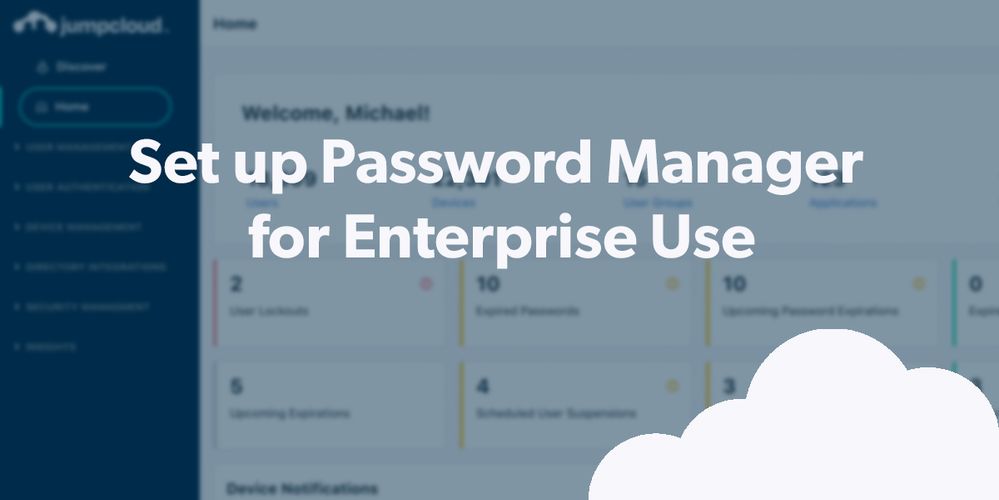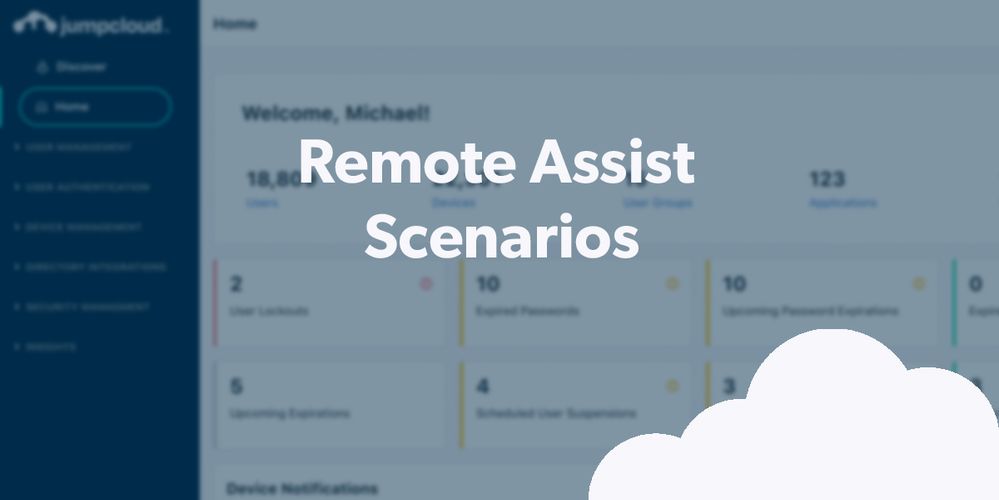
- Subscribe to RSS Feed
- Mark as New
- Mark as Read
- Bookmark
- Subscribe
- Printer Friendly Page
- Report Inappropriate Content
It’s important to get your passwords out of your browsers. It may be convenient, but it’s a poor security practice. Admins who test JumpCloud can serve as a center of excellence to assist other users once the platform is adopted. The best way to accomplish that is to start using Password Manager (PWM) during your trial. PWM has several advantages over existing password managers; the biggest is the way your data is stored and synced across devices.
- Security risk is minimized by a hybrid cloud-based and offline approach to synchronization.
- No master password to remember
- JumpCloud Password Manager (PWM) can store and auto-fill TOTP tokens
- Admins can use it to share TOTP tokens among the IT team
Demo Overview
This walkthrough will demonstrate how to get started with PWM, import data, and set up cloud back-ups. This will only take a few minutes. Let’s get started.
Prerequisites
Not every step here is necessary to complete this tutorial. However, if you want to experience your evaluation of this (and other) feature as if you’re implementing the product, we recommend the following:
- Creating Users 101
- Creating Groups 101
- Add your admin user accounts to a user group
- Start a feature trial (optional)
Demo Walkthrough
Step 1: Download PWM
Following setup, enrolled users will receive a Password Manager Invite email, and will be prompted to Download Password Manager.
- Follow prompts to download and launch the application.
Note: Here is the download link, if needed.
- Once the application is launched, you’ll receive another email; this one contains a verification code to enter on the Verify Account page in the application.
- Once the account is verified, you’ll be prompted to create and confirm a PIN. The process is completed once a PIN is confirmed. This PIN is how you will access the application, and should be something you can remember.
Resources:
Get Started with Password Manager
JumpCloud Password Manager (Tutorial)
JumpCloud Password Manager Desktop App
Step 2: Import Data
The import tool, accessible from both the browser extension and the desktop app, lets you bring in data from a previous data manager by importing it with a CSV or an Excel file. This can be done at the initial setup of Password Manager, or at a later time.
You can find a straightforward walkthrough of the importation process in our Help Center.
Resources:
FAQ JumpCloud Password Manager
Bonus Simulations
JumpCloud Password Manager (Simulation)
Password Manager Browser Extension
Importing Data into JumpCloud Password Manager
Final Results
You’ve learned how to set up PWM and import your passwords. This will make it more secure and convenient for you to manage access to sites that don’t use single sign-on.
Get prepped now
(or desktop link)
You must be a registered user to add a comment. If you've already registered, sign in. Otherwise, register and sign in.