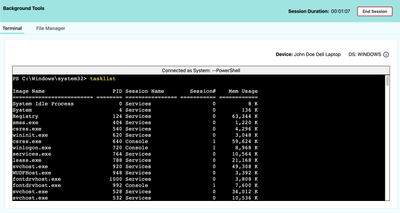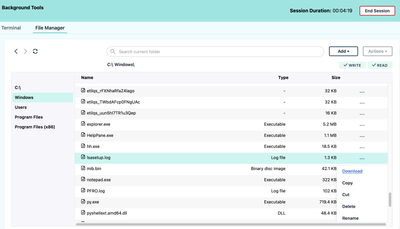Elevate Your Remote Access Experience with JumpCloud Background Tools now GA!
- Mark as New
- Bookmark
- Subscribe
- Mute
- Subscribe to RSS Feed
- Permalink
- Report Inappropriate Content
11-08-2023 02:47 AM - edited 11-08-2023 02:49 AM
We're excited to announce a significant expansion of our Remote Assist offering with the launch of JumpCloud Background Tools, now generally available! As part of our continuous efforts to enhance your remote access experience, Background Tools brings a whole new dimension to our Remote Access solution suite bringing greater control and convenience during your remote access sessions. Let's dive into the features that make Background Tools a game-changer:
Common Capabilities:
- Password-less Access: Say goodbye to hassles with passwords and enjoy seamless, secure access.
- Directory Insights Logging: Keep a detailed audit trail of all your actions within the session.
- P2P with No Infrastructure Changes: No need for complicated infrastructure or firewall changes.
- Browser-Based Instant Access: Access your devices from anywhere, anytime, right from your browser.
- Org-level Opt-in/Out: Flexible control that puts you in the driver's seat of your access preferences.
Remote Command Line:
- Live, Interactive Commands & Responses: Execute real-time commands and receive immediate responses for efficient troubleshooting.
- Familiar Terminal Interface: Get to work in an environment you're comfortable with.
- Elevated Command Execution: Run commands with system-level privileges, simplifying administrative tasks.
- Scroll Up/Down: Review previous commands history in the terminal.
- Tab Auto-completion: Type less and work faster with automatic command suggestions.
- Special Characters and Control Keys: Perform advanced actions with ease.
- Text Editing Support: Use your favourite text editors like nano and vim just as you would locally.
Remote File Transfer:
- File Upload/Download: Seamlessly move files to and from your devices.
- File Copy, Cut, Paste, Rename & Delete Operations: Manage your files efficiently, just as you would locally.
- Transfer Progress: Keep track of your file transfers with visual progress indicators.
- Accessible Within Remote Assist: Access the Remote File Manager while in a Remote Assist session or independently in a Background Tools session.
Important: Don't forget to turn ON the Background Tools Service toggle under Settings before you start exploring and please wait for a couple of hours to allow the Remote Access components to get deployed.For additional details, refer:
We can't wait to hear about your experiences and see how Background Tools transforms your remote access workflow.
Feel free to share your thoughts, questions, and feedback here. We're here to support you every step of the way.
Happy remote accessing! 🚀
- Mark as New
- Bookmark
- Subscribe
- Mute
- Subscribe to RSS Feed
- Permalink
- Report Inappropriate Content
11-16-2023 05:08 PM
Been trying to use the Background Tools but been somewhat difficult to use. Frequently gets stuck at "Step 1" when it tries to establish a connection even though I know the machine is online and communicating with the console. Only way to restore access is to uninstall the remote assist tool to uninstall by calling "Uninstall JumpCloud Remote Assist.exe" from a command and then wait a few minutes for it to reinstall itself. It works for a while but then it will stop working in a few hours/days. The other thing that happens is the session will timeout. When I try to reconnect I get a message "Failed to launch the app on the device (an instance is already running). Notify the user to close the app and try again." That doesn't really fit since the user isn't interacting with the tool. All I can do is again, uninstall the tool and wait for it to reinstall or wait for the session to timeout on the endpoint side. When it works it's great but seems unstable. Would be great if I didn't have to consistently uninstall the remote assist program to get it to function. Reached out to support but they didn't seem to get what I was explaining. Also affects the Live Assist (User Consent) and Silent Assist options but Live Assist (One-Time Access Code) does still work.
- Mark as New
- Bookmark
- Subscribe
- Mute
- Subscribe to RSS Feed
- Permalink
- Report Inappropriate Content
11-20-2023 02:50 AM - edited 11-20-2023 04:17 AM
@CartWill could you please share the support case number so that we can take a deeper look into your orgID and investigate what's going on.
The connection getting stuck at "Step 1" is indicative of the remote assist service not running or launched properly on the end device, assuming the machine is online and has enough resources, etc. We have identified why this happens sometimes and a fix is close to being released that will ensure a more robust and reliable launch.
As a temporary workaround, you can set the service to have a delayed start to resolve the issue. This can be done using the following command via the JumpCloud console (assuming Windows devices):
sc.exe config jumpcloud-assist-service start= delayed-auto
Let us know if the above helps.
For the other issue, the session timeout is 120 minutes by default IIRC. Is that the one you are referring to? Does the "Failed to launch ..." error happen if you try to reconnect immediately or even after waiting for a minute or more?