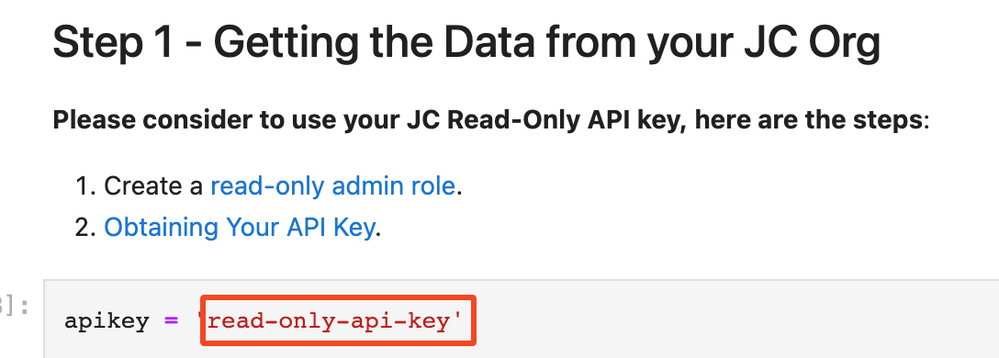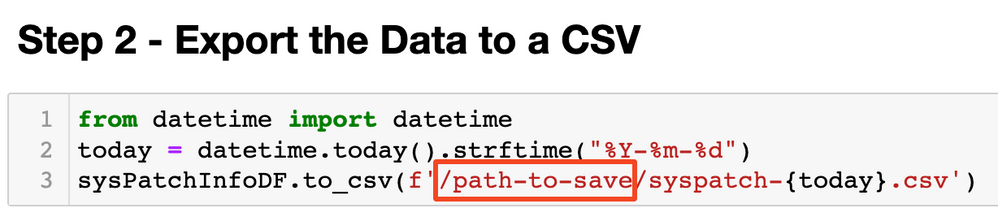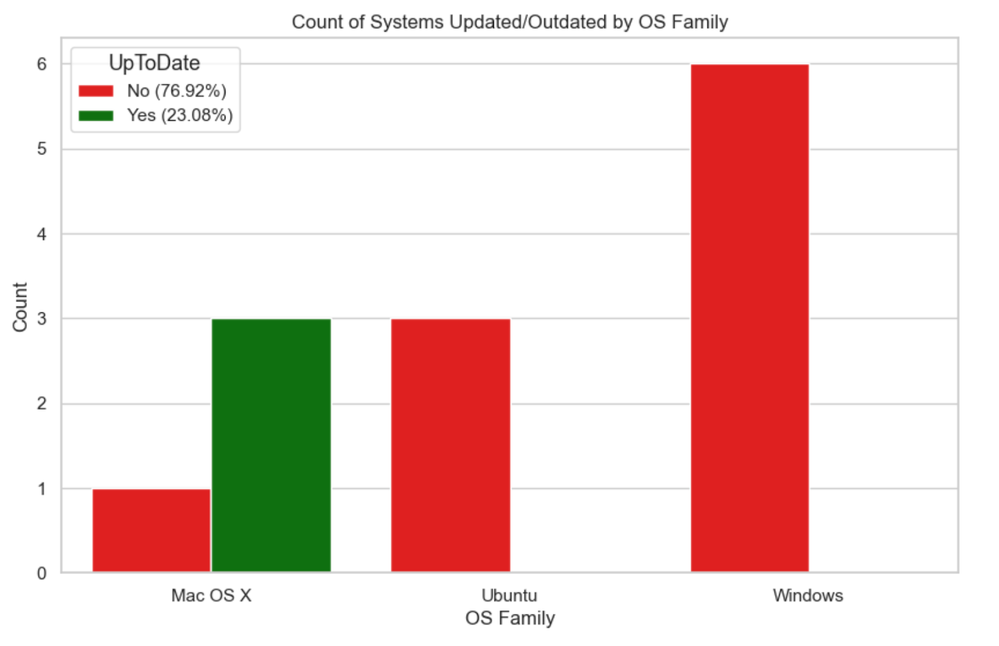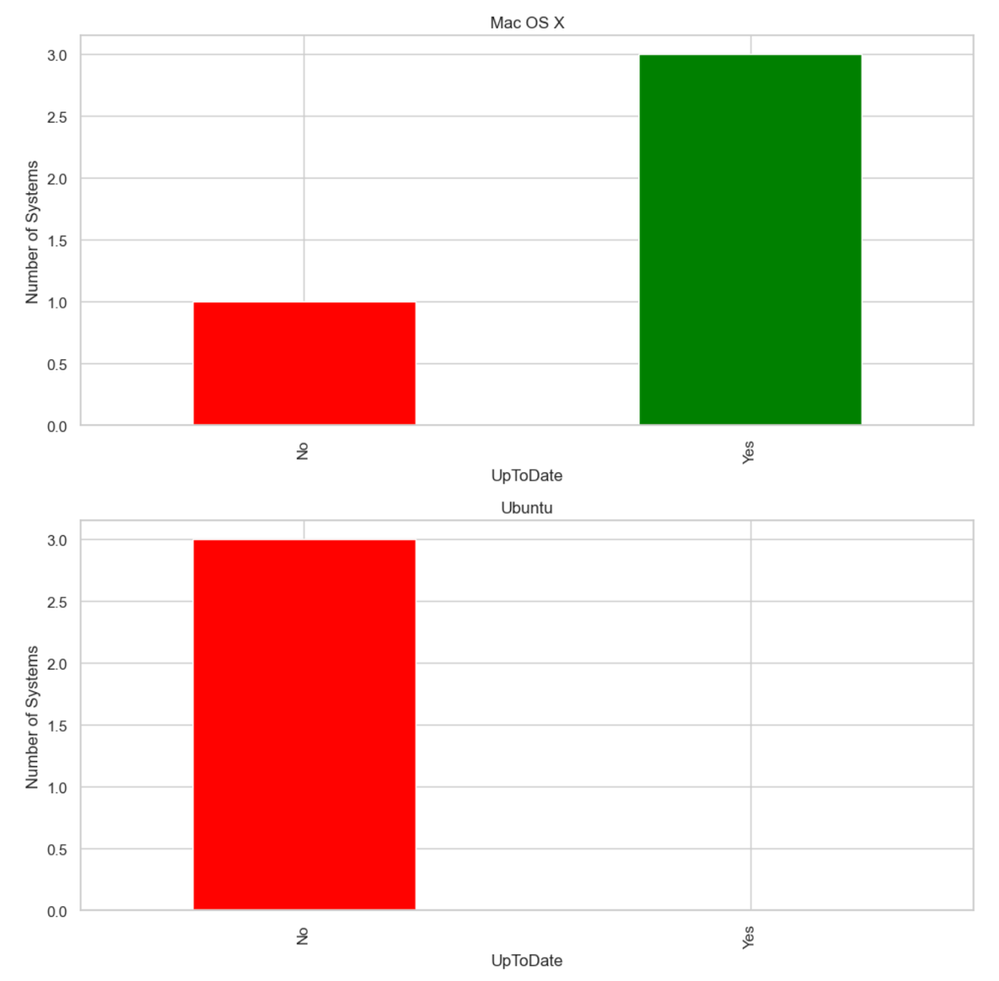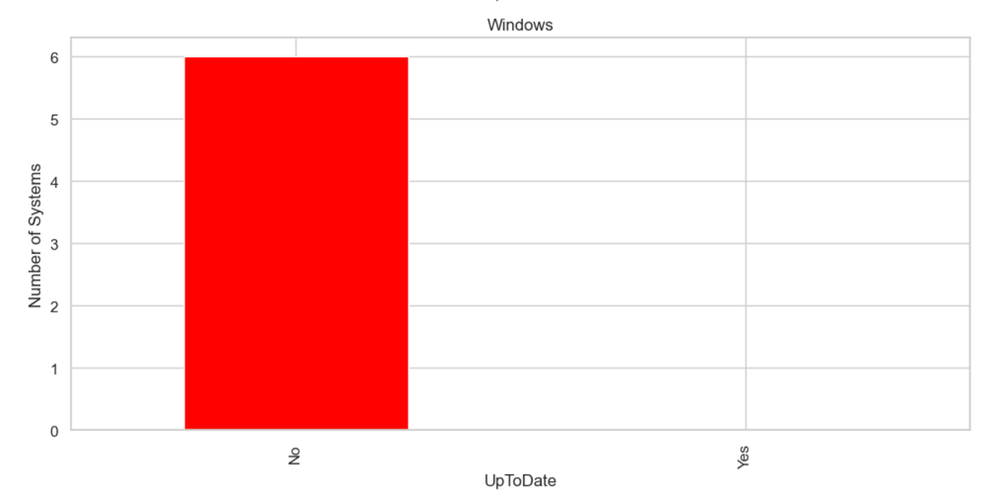Patch Dashboard - Part 1 Gaining Visibility
- Mark as New
- Bookmark
- Subscribe
- Mute
- Subscribe to RSS Feed
- Permalink
- Report Inappropriate Content
08-01-2023 04:14 AM - edited 08-14-2023 04:29 AM
Hi Folks,
It's me again. I've been working on this side project for quite some time. Recently, I was inspired by @urvashi this project made a huge breakthrough - I'll delve into that later, but first and foremost, a million thanks go to her!
Let’s dive straight in 😀.
Get Started
Download the notebook here.
System Requirements
- Jupyter Notebook with Python's Conda distribution - recommended all-in-one package Anaconda.
- The Jupyter notebook should work on all desktop OSes.
Note
- Currently, the Patch Dashboard is only in scope for Windows, MacOS, and Ubuntu Desktop (with UI).
- The script will compare the patch level information, extracted from the osVersionDetail attribute (thanks Urvashi 😉) with the latest patch level published by the respective OS manufacturer:
- As the post title suggests, this is V1. I understand there may be aspects I've overlooked, so please feel free to share your comments below. I appreciate your feedback in advance!
A Quick Manual
- On Jupyter Notebook, go to “kernel”, make sure the Conda kernel is selected.
- Input the read-only API key as instructed:
- Run each cell till step 2.
- On Step 2, fill in a path if you wanted to export the raw data to a CSV file:
- Run the rest of the cells.
You should have the dashboards look like these:
P.S. If you have exported the CSV in step 2, you can bind these outdated systems to the patch policies (or create "aggressive" patch policies from our templates ) to force a "spring cleaning".
For MacOS, you can also use this method to force an update via the MDM cmd in the case of ultra-emergency
That’s all for now. I hope you find it useful (and don’t forget to hit the kudos button 👇). Stay tuned for part 2!
[Update 14-08-2023] Part 2 is here.
- Labels:
-
Python
- Mark as New
- Bookmark
- Subscribe
- Mute
- Subscribe to RSS Feed
- Permalink
- Report Inappropriate Content
08-01-2023 08:42 AM
Excellent! Glad the community's questions help build stuff like this! 😄