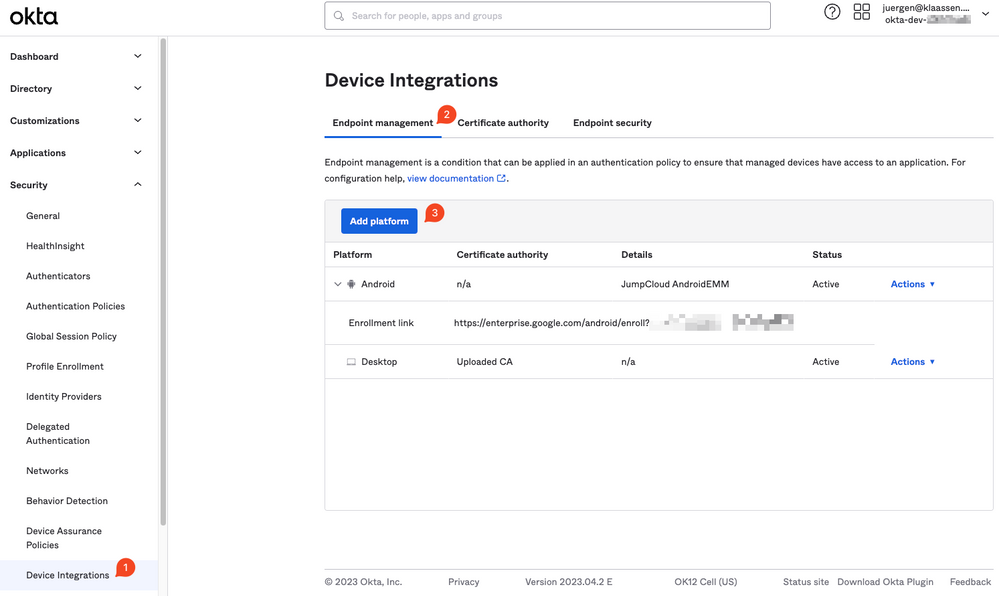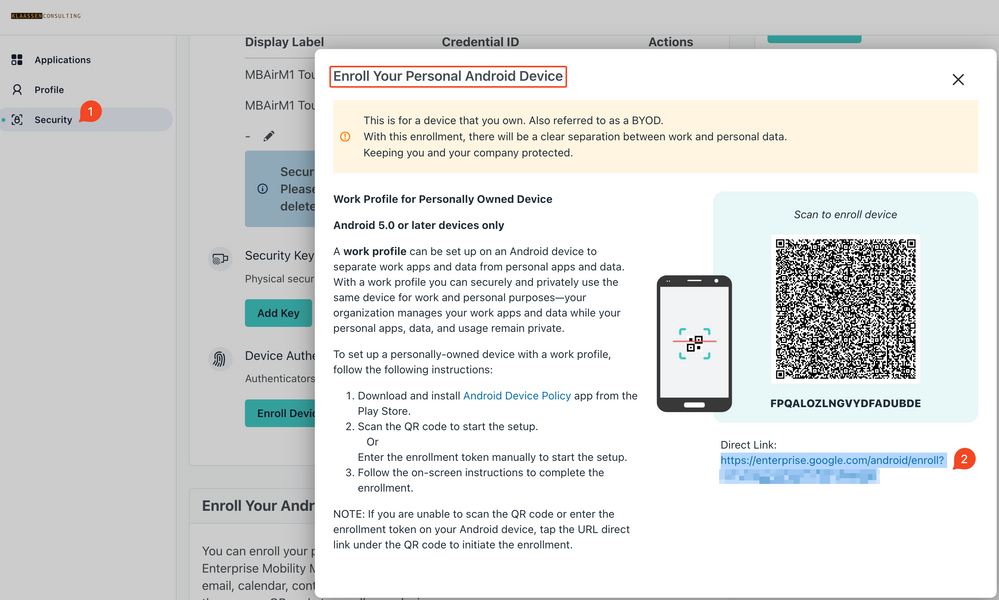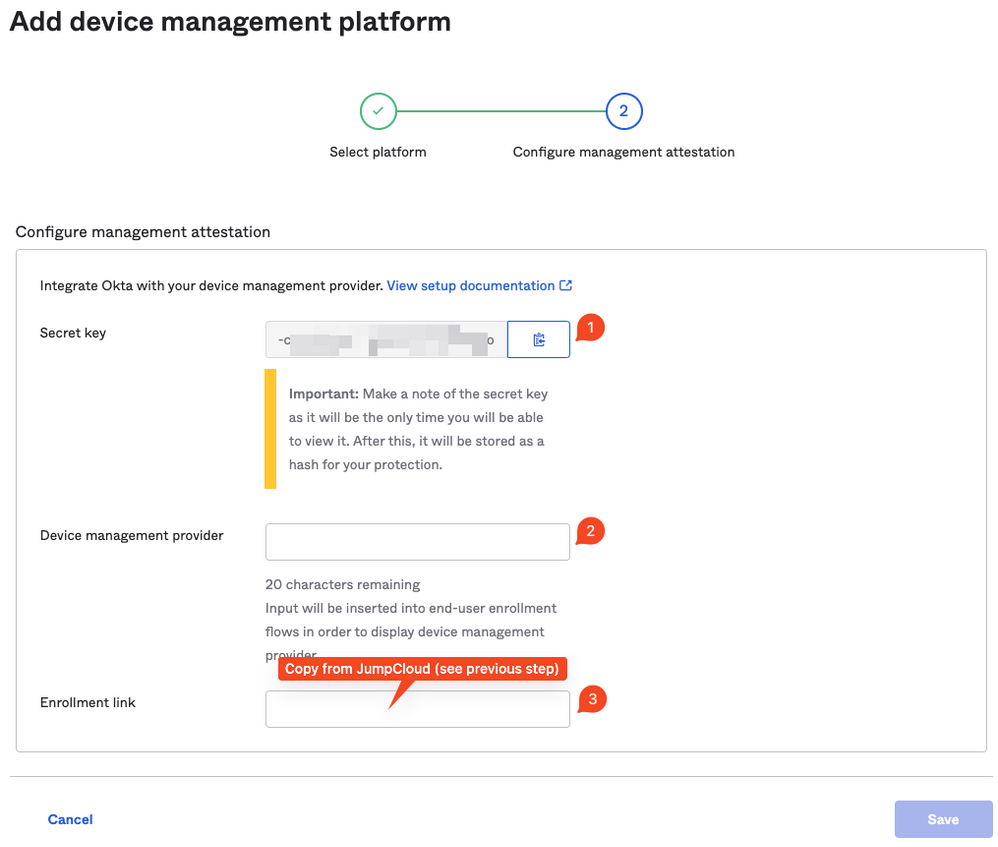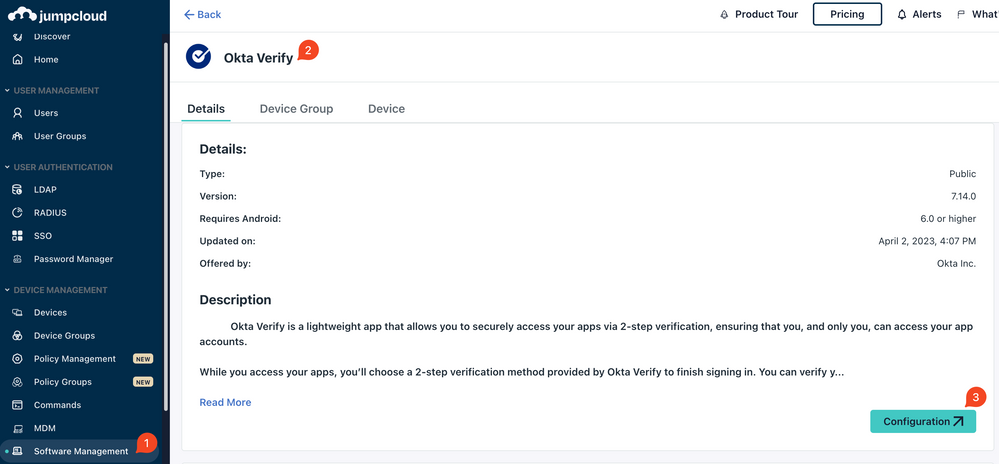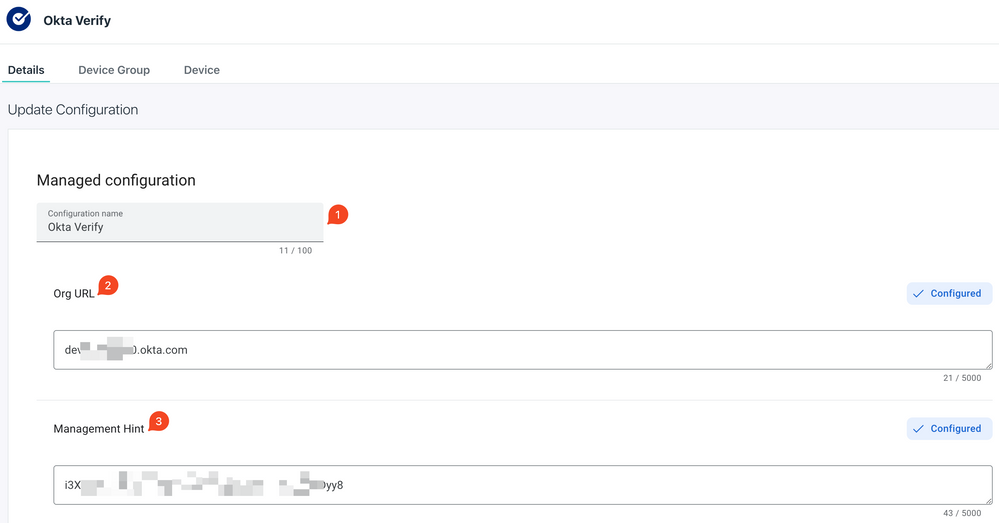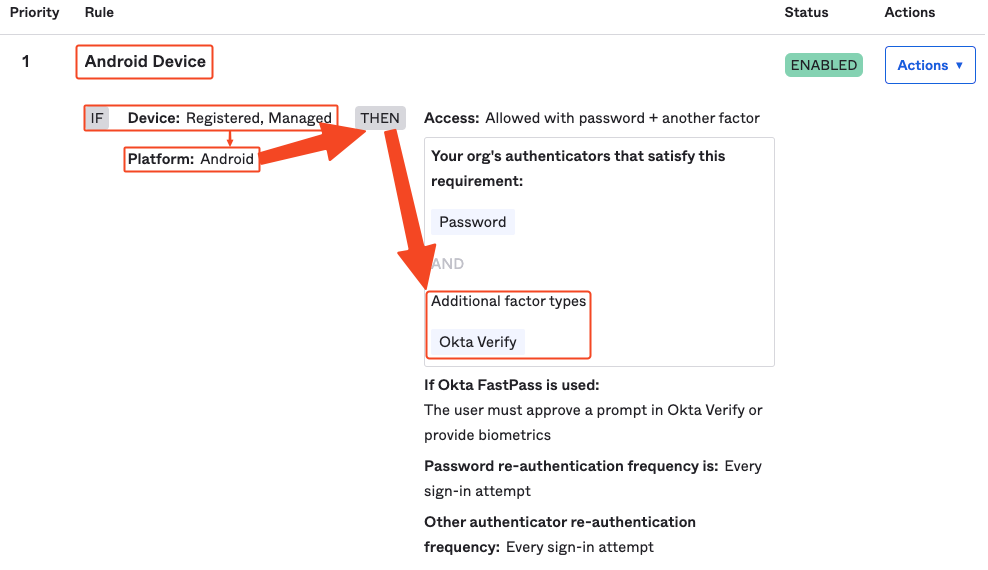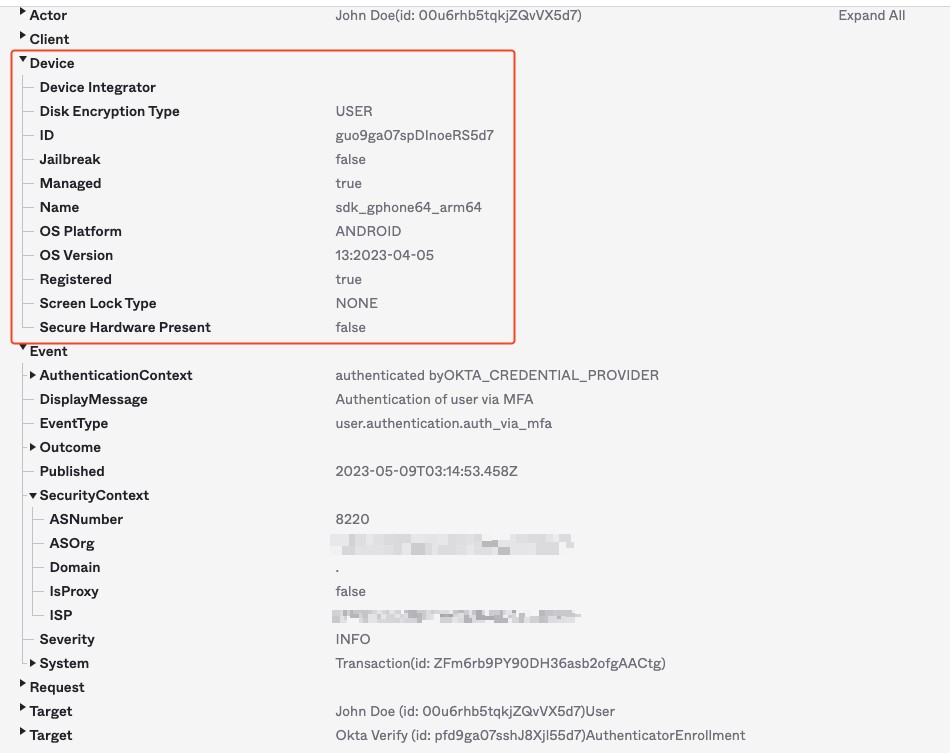How to establish Device Trust for Android Devices with Okta by using JumpCloud's Android EMM?
- Mark as New
- Bookmark
- Subscribe
- Mute
- Subscribe to RSS Feed
- Permalink
- Report Inappropriate Content
05-09-2023 12:47 AM - edited 05-09-2023 12:48 AM
Hello
Recently I posted about "How to establish Device Trust (managed devices) for Okta by using JumpCloud as factor for authentica..." - which enables you to make use of Device Trust Certificates from JumpCloud with Okta.
But how about mobile devices running Android where Device Trust Certificates are not available?
Since JumpCloud's Android EMM is just around the corner: it's doable and I gonna show you how.
Ingredients needed:
- Okta Tenant + Okta Verify
- JumpCloud Tenant with Device Management
Integrations steps
1. Okta: Device Integrations
Navigate to Security (1) -> Device Integrations -> Endpoint Management (2). Then click 'Add Platform' (3) and select 'Android'.
Acquire the Enrollment Link from JumpCloud:
|
To get the Enrollment Link, follow these steps (BYOD in this case): - Navigate to the JumpCloud User Console and click Security (1)
|
On the next screen, copy/save the Secret Key (1) as you'll need this later on JumpCloud to finish the integration. Give it a name like JumpCloud AndroidEMM. (2)
2. JumpCloud Integration steps
Add/configure Okta Verify under Software Management for Android EMM
Navigate to Software Management -> click 'Add New' -> search for 'Okta Verify' and add it.
Once added, select 'Okta Verify' and click 'Configuration':
In the configuration pane, give it a name like 'Okta Verify', add your Org URL and the Secret Key (from above) under 'Management Hint':
Done.
That's basically it. Now you're ready to use this Device Integration in your Authentication Policies to your liking, for example:
You will be able to enforce your policies around this aka BYOD-Android's must be managed via JumpCloud's Android EMM
Within the logs your will get the details accordingly:
Additional KB's:
- https://help.okta.com/oie/en-us/Content/Topics/identity-engine/devices/integrate-third-party-mdm.htm
- https://help.okta.com/oie/en-us/Content/Topics/identity-engine/devices/add-app-signon-policy-mobile....
As always, thanks for reading.
-Juergen