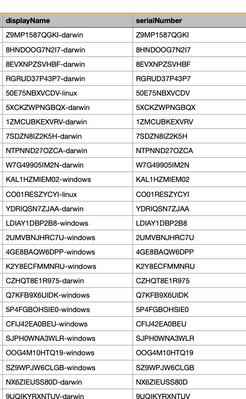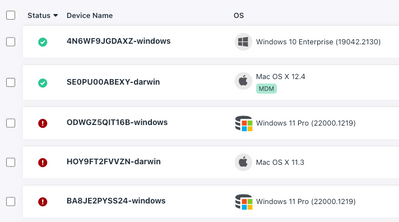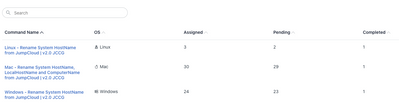- JumpCloud Community
- Repo
- Community Scripts
- Rename Hostnames from JumpCloud Display Name Workf...
- Subscribe to RSS Feed
- Mark Topic as New
- Mark Topic as Read
- Float this Topic for Current User
- Bookmark
- Subscribe
- Mute
- Printer Friendly Page
Rename Hostnames from JumpCloud Display Name Workflow
- Mark as New
- Bookmark
- Subscribe
- Mute
- Subscribe to RSS Feed
- Permalink
- Report Inappropriate Content
11-30-2022 05:37 PM - edited 11-30-2022 05:38 PM
I've seen this request pop up a few times and want to provide a general workflow for those who wish to rename system hostnames from the Display Name field in JumpCloud.
For those interested in more, I highly suggest the Advanced PowerShell Course on JumpCloud University. I've recorded how we can update systems display names based on device attributes. That series is a good introduction to advanced automations within the JumpCloud Module or PowerShell general.
In this example I'll just provide the steps to:
- Get a CSV of systems from the JumpCloud PowerShell Module
- Manually rename each devices "Display Name"
- Finally update each mac/ windows/ ubuntu device's Hostnames with corresponding scripts.
First let's get a CSV of all my systems. To do this let's run a simple script:
Connect-JCOnline "yourApiKey"
$systems = Get-JCSystem
$systems | ConvertTo-CSV | Out-File ./JumpCloudSystems.csv
This script will create a list of JumpCloud systems in your current working directory called "JumpCloudSystems.csv". Open this file with your editor of choice.
Next it's time to manually edit this file and update the column for "DisplayName" to be whatever you wish. Later we'll use our prebuilt scripts to update the device hostnames from the "DisplayName" of the desired system. In the screenshot below I've just written a short formula to concatenate the "SerialNumber" Column and "OsFamily" fields into the "DisplayName" Column.
Save the CSV. Next we'll update all the DisplayNames on JumpCloud.
$csv = Import-CSV -Path ./JumpCloudSystems.csv
foreach ($line in $csv){
Set-JCSystem -SystemId $line._id -DisplayName $line.displayName
}
This script will update each system's display name within JumpCloud.
Now that the display names have been set if you need to update systems actual hostnames follow the instructions for each mac/ windows/ ubuntu script. (These can be imported by clicking the Commands Tab, then adding a new command from Template, search for "rename"). In my organization. I've grouped all my systems by operating system using this script (which if run again will add new systems to their respective OS group). I've assigned my mac/ windows/ ubuntu scripts to each of these device groups and set the scripts to run once.
By default commands TTL settings are three days, I kicked off my commands manually so they will stick around the commands queue for three days before expiring. I can check the commands results tab to keep track of which systems were renamed and their status.
Depending on the OS, hostnames may not be set to the full length of the DisplayName stored in JumpCloud. Refer to your vendor and operating systems for specific limitations.
- Labels:
-
PowerShell
New to the site? Take a look at these additional resources:
Ready to join us? You can register here.
- Grant sudo Access to users for Limited Commands on Mac and Linux 💻 in Community Scripts
- Auto Enroll Your Servers to JumpCloud - Linux Servers in Community Scripts
- Bulk Delete Devices from a CSV in Community Scripts
- Dynamic Groups - Move the Desktops to A Separate Group Automatically in Community Scripts
- Time Based Device Admin - A Working Prototype in Community Scripts