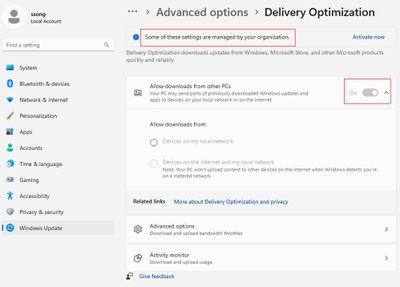Managing Windows MDM Policies (Policy CSP) in JC CMD
- Mark as New
- Bookmark
- Subscribe
- Mute
- Subscribe to RSS Feed
- Permalink
- Report Inappropriate Content
12-20-2022 05:12 AM
Hi Folks,
Recently, I came across a use case (configuring Delivery Optimisation for Windows update, more on that later) - Which it seems only configurable via "group policy" or the setting UI, I would always opt for manageability via PowerShell so, it seems my saving grace will be the CSP policy
Yes, it is 🙂
The Caveats
- MSFT has a MDM bridge WMI provider - which essentially enables the local interaction with CSP policies. (Or you need to have an Intune subscription)
- ONLY localsystem account has access to these WMI providers.
- Hence, the example codes below works perfectly in JumpCloud cmd - since JC agent will invoke localsystem for running a cmd.
- Only modify the settings in production when you tested it thoroughly please 😉.
How Does it Work?
TL;DR - you may find the full script here.
First of all, I will start constructing the CIM instance from the DeliveryOptimisation class as instructed - also leverage the policy result (existing settings) for instantiating the instance object.
# Configuring Delivery Optimisation settings
$classname = "MDM_Policy_Config01_DeliveryOptimization02"
$PRclassname = "MDM_Policy_Result01_DeliveryOptimization02"
$namespace = "root\cimv2\mdm\dmmap"
$classProperties = (Get-CimClass -Namespace $namespace -ClassName $classname | select CimClassProperties).cimclassproperties
# Hardcoding the InstanceID & ParentID for the new CIM instance
$obj = @{
instanceID="DeliveryOptimization"
ParentID="./Vendor/MSFT/Policy/Config"
}
$session = Get-CimInstance -namespace $namespace -ClassName $classname
if ($null -eq $session){
#creating cim instance if it's not there
$session = New-CimInstance -Namespace $namespace -ClassName $classname -Property $obj
}
# Populating the policy result (existing settings) into an variable
$orginalProp = Get-CimInstance -Namespace $namespace -ClassName $prclassname
# Building the CIM instance based on the attributes collected from the policy result
foreach ($propName in $classProperties.name){
if ($propName-ne "instanceID" -and $propName -ne "ParentID"){
$obj.add($propName,$orginalProp.$propname)
}
}Now, the easy part - making the changes, and apply it:
# Making the changes
$session.DODownloadMode = 2
$session.DOAbsoluteMaxCacheSize = 1000
$session.DOMonthlyUploadDataCap = 10
# Apply the changes
Set-CimInstance -CimInstance $session -verboseCleaning up afterwards:
# Cleaning up
remove-ciminstance -CimInstance $sessionOnce you ran it in cmd, you will get an cmd result like this:
this is the orginal setting
DOAbsoluteMaxCacheSize : 1000
DOAllowVPNPeerCaching :
DOCacheHost :
DOCacheHostSource :
DODelayBackgroundDownloadFromHttp :
DODelayCacheServerFallbackBackground :
DODelayCacheServerFallbackForeground :
DODelayForegroundDownloadFromHttp :
DODownloadMode : 2
DOGroupId :
DOGroupIdSource :
DOMaxBackgroundDownloadBandwidth :
DOMaxCacheAge :
DOMaxCacheSize :
DOMaxForegroundDownloadBandwidth :
DOMinBackgroundQos :
DOMinBatteryPercentageAllowedToUpload :
DOMinDiskSizeAllowedToPeer :
DOMinFileSizeToCache :
DOMinRAMAllowedToPeer :
DOModifyCacheDrive :
DOMonthlyUploadDataCap : 10
DOPercentageMaxBackgroundBandwidth :
DOPercentageMaxForegroundBandwidth :
DORestrictPeerSelectionBy :
DOSetHoursToLimitBackgroundDownloadBandwidth :
DOSetHoursToLimitForegroundDownloadBandwidth :
InstanceID : DeliveryOptimization
ParentID : ./Vendor/MSFT/Policy/Config
PSComputerName :
this is the modified setting
DOAbsoluteMaxCacheSize : 1000
DOAllowVPNPeerCaching :
DOCacheHost :
DOCacheHostSource :
DODelayBackgroundDownloadFromHttp :
DODelayCacheServerFallbackBackground :
DODelayCacheServerFallbackForeground :
DODelayForegroundDownloadFromHttp :
DODownloadMode : 2
DOGroupId :
DOGroupIdSource :
DOMaxBackgroundDownloadBandwidth :
DOMaxCacheAge :
DOMaxCacheSize :
DOMaxForegroundDownloadBandwidth :
DOMinBackgroundQos :
DOMinBatteryPercentageAllowedToUpload :
DOMinDiskSizeAllowedToPeer :
DOMinFileSizeToCache :
DOMinRAMAllowedToPeer :
DOModifyCacheDrive :
DOMonthlyUploadDataCap : 50
DOPercentageMaxBackgroundBandwidth :
DOPercentageMaxForegroundBandwidth :
DORestrictPeerSelectionBy :
DOSetHoursToLimitBackgroundDownloadBandwidth :
DOSetHoursToLimitForegroundDownloadBandwidth :
InstanceID : DeliveryOptimization
ParentID : ./Vendor/MSFT/Policy/Config
PSComputerName :
VERBOSE: Performing the operation "Set-CimInstance" on target "MDM_Policy_Config01_DeliveryOptimi
zation02 (InstanceID =
"DeliveryOptimization", ParentID = "./Vendor/MSFT/Policy/Config")".
VERBOSE: Perform operation 'Modify CimInstance' with following parameters, ''namespaceName' =
root/cimv2/mdm/dmmap,'instance' = MDM_Policy_Config01_DeliveryOptimization02 (InstanceID = "Deliv
eryOptimization",
ParentID = "./Vendor/MSFT/Policy/Config")'.
VERBOSE: Operation 'Modify CimInstance' complete.And the UI is reflecting correctly too:
What else you can do with the MDM policies? Imagine the whole category of settings are all possible, to list a few:
- MDM_Policy_Config01_Browser02 - to manage Edge policies
- MDM_Policy_Result01_WiFi02 - to manage WiFi settings like "Allow Internet Sharing", "Allow Manual WiFi Configuration" etc.
- MDM_Policy_Result01_Privacy02 - an extensive list of privacy settings can be managed.
Many many more 😎
p.s. I will dive deeper into the Delivery Optimisation use case in another post, stay tuned.
- Labels:
-
PowerShell
- Mark as New
- Bookmark
- Subscribe
- Mute
- Subscribe to RSS Feed
- Permalink
- Report Inappropriate Content
08-22-2024 12:22 PM
I certainly appreciate the quick tutorial for the MDM bridge, but your solution is simply an INSANE overkill.
The same thing can be accomplished with a simple registry setting or, better yet, using the LGPO tool:
https://admx.help/?Category=Windows_11_2022&Policy=Microsoft.Policies.DeliveryOptimization::Absolute...