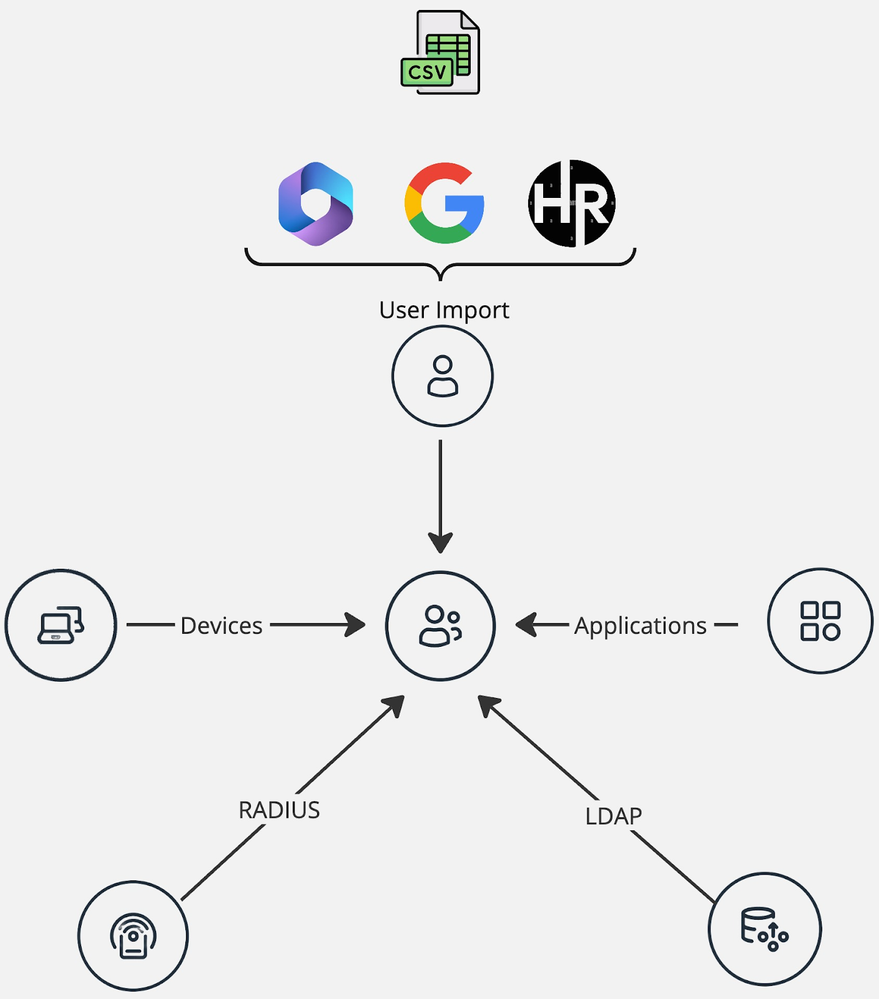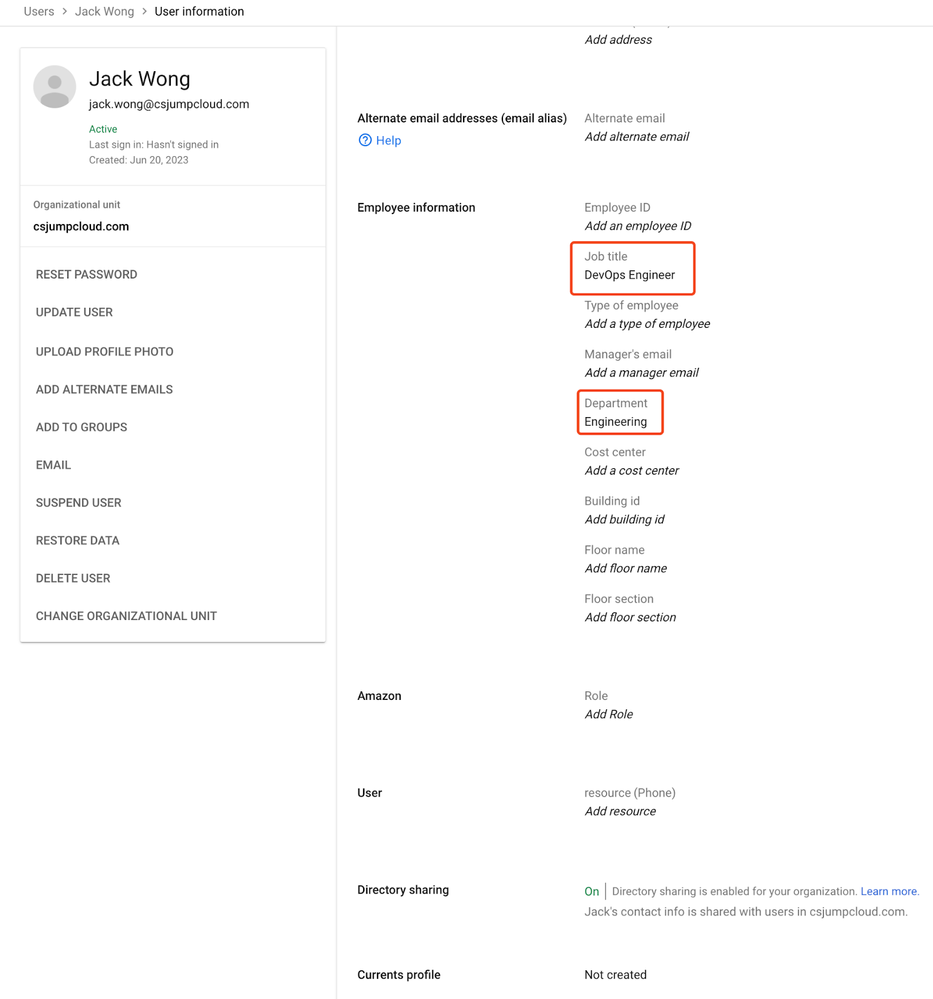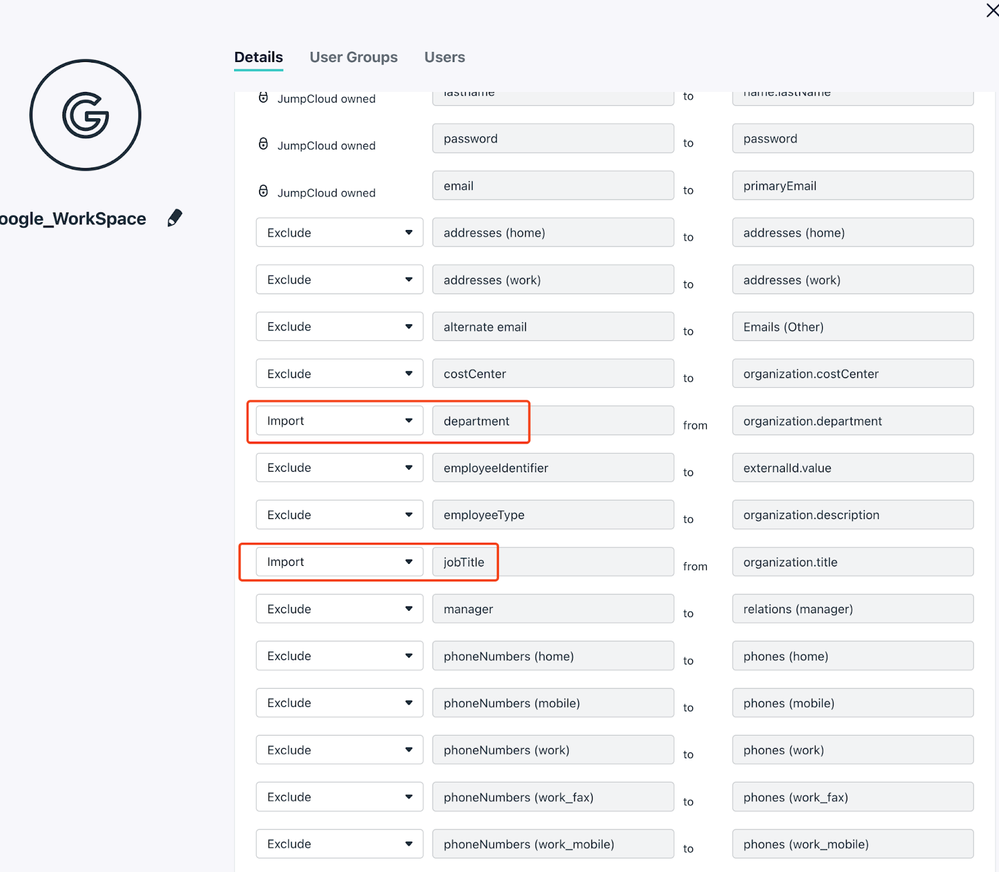Reimagine Employee Onboarding with Dynamic Groups
- Mark as New
- Bookmark
- Subscribe
- Mute
- Subscribe to RSS Feed
- Permalink
- Report Inappropriate Content
06-27-2023 04:19 AM - edited 09-11-2023 08:18 PM
Hi Folks,
We're right at the finish line for Q2 2023 - time flies! As many of us are sprinting towards our much-needed summer holidays, don't overlook any hidden opportunities that could be game-changers just around the corner.
Last time, I explored the eagerly anticipated dynamic group feature from a device perspective. This time, we're examining it from the user's angle 😉.
First thing first, why does user group matter?
Group is the scalable container in JC to link a user to various resources, it looks like this:
Imagine when a user gets imported/created in JC, the new user will get access to:
- SSO applications - pre-assigned roles in AWS etc.
- Exposed in cloud LDAP - for file server accesses, and in-house applications.
- Exposed in cloud RADIUS - connecting to corp WiFi seamlessly (even passwordlessly!)
Preconfigured accesses to devices - especially the servers require SSH keys!
Excited? Let's get this set up right away. 😉
Setting things up
[Update - 12th Sep 2023]- Now you can configure the dynamic device group on UI, and the API approach described below is also available to provide complementary fine-grained operators.
Step 1
Follow this step-by-step guide to configure the conditions (you picked) for your group automation.
Step 2
Make sure the user information (aka user attributes - i.e. department, job title, location etc) are populated in either HRIS, Google Workspace, Office 365 or a custom CSV.
Here is an example of my demo user in GWS:
And set the GWS integration to import these attributes:
Step 3
Determine the user state once the new user is imported - I will suggest utilising the “staged” state, followed by a scheduled activation for a date you picked.
What Happens Next?
Let’s See How It Looks Like, Live!
- Importing a user (Jack) from GWS - Jack will automatically be assigned to user groups, where access is granted to applications, on the scheduled onboarding date you chose.
- Now, imagine this the Monday when Jack is onboarding:
- Next, Jack is able to enrol his device via Windows/MacOS MDM, then as you probably set up the device group automation already, so boom, everything is readily configured automatically!
Done!
P.S. We have more operators you can leverage in the conditions, and this is a quick glance:
Hopefully it will make the onboarding experience much easier in your organisation.
Thanks for reading this far, happy closing the last week of half way through 2023!