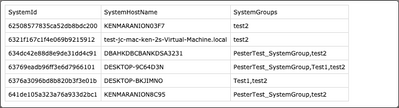Disclaimer
JUMPCLOUD EXPRESSLY DISCLAIMS ALL REPRESENTATIONS, WARRANTIES, CONDITIONS, AND LIABILITIES OF ANY KIND ARISING FROM OR RELATED TO THIRD-PARTY SOFTWARE, SCRIPTS, REPOSITORIES, AND APIS. JUMPCLOUD IS NOT REQUIRED TO SUPPORT ANY SUCH THIRD-PARTY MATERIALS AND ALL RISKS RELATED TO THIRD-PARTY MATERIALS ARE YOUR RESPONSIBILITY. PLEASE ALSO REVIEW THE JUMPCLOUD TOS.
Report on Systems and its Associated Groups
Options
- Mark as New
- Bookmark
- Subscribe
- Mute
- Subscribe to RSS Feed
- Permalink
- Report Inappropriate Content
04-20-2023 01:23 PM
This script creates a CSV report of system associations (System Group)
How to use:
1. Install the JumpCloud Powershell Module
2. Save the script below to a Powershell file
- EX: ~/Report-Systems_Bound_To_Groups.ps1
- Edit the $csvFilePath variable to your desired path
3. In a PowerShell terminal window run:
- ~/Report-System_Bound_To_Groups.ps1
- Follow prompts to enter your API Key & OrgID
# This script will create a csv report list of systems with their associated groups to a CSV file
##### Edit the following variable #####
$csvFilePath = "/Users/kmaranion/systemsWithGroups.csv" # Path to the CSV file. Change this to your own path
##### End Edit #####
$systems = Get-JcSdkSystem
$systems | ForEach-Object {
$systemGroup = Get-JcSdkSystemMember -SystemId $_.Id
$listofSystemGroup = @() # list of group associated with the system
$systemGroup | ForEach-Object {
Get-JcSdkSystemGroup -id $_.Id | Select-Object -ExpandProperty name | ForEach-Object {
$listofSystemGroup += $_
}
}
$systemsWithGroups = @()
$systemsWithGroups += [PSCustomObject]@{
SystemId = $_.Id
SystemHostName = $_.Hostname
# Convert the list of system groups to a string
SystemGroups = $listofSystemGroup -join ','
}
# Export the list of systems with its associated groups to a CSV file
Write-Output "Appending to CSV file the following system: $( $systemsWithGroups | Select-Object -Property SystemId, SystemHostName, SystemGroups)"
$systemsWithGroups | Export-Csv -Path $csvFilePath -Append
}Example:
Labels:
- Labels:
-
PowerShell
0 REPLIES 0