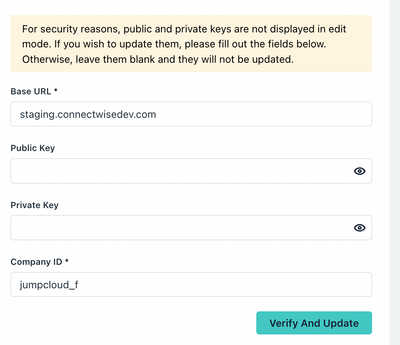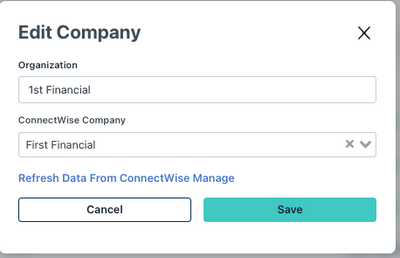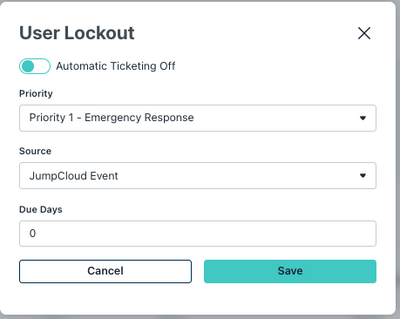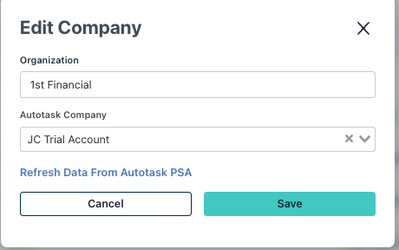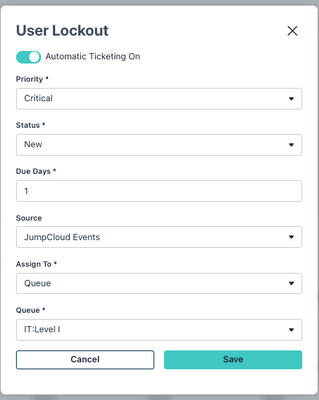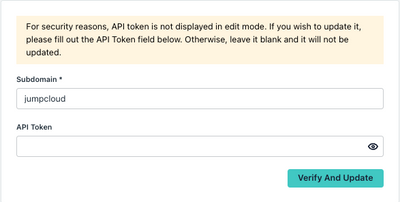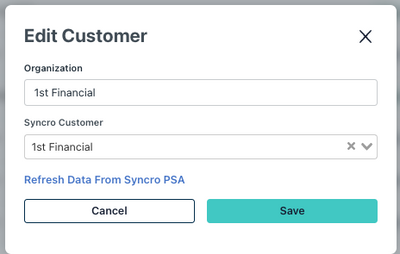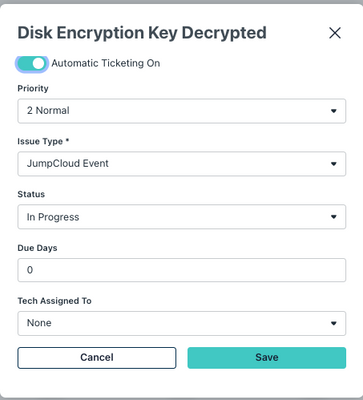- JumpCloud Community
- JumpCloud
- JumpCloud Product Discussions
- How can MSPs be notified of critical alerts on the...
- Subscribe to RSS Feed
- Mark Topic as New
- Mark Topic as Read
- Float this Topic for Current User
- Bookmark
- Subscribe
- Mute
- Printer Friendly Page
How can MSPs be notified of critical alerts on their managed clients in their PSA?
- Mark as New
- Bookmark
- Subscribe
- Mute
- Subscribe to RSS Feed
- Permalink
- Report Inappropriate Content
04-24-2023 10:28 AM
Integrations are an oft-requested item from customers and prospects of JumpCloud. This is especially true with our Managed Service Providers (MSPs) who use many tools to run their business efficiently. One of the most common tools MSPs use are Professional Services Automation (PSA) tools. These PSA tools serve several purposes: CRM, project management, help desk management, billing, and invoicing (to name a few).
Most IT Admins start their day with a cup of coffee (at least they do in the US) and an email check-in for any urgent issues. They spend a great part of their day solving support tickets, responding to phone calls, and answering emails from end users in addition to trying to get ahead on any projects. However, the process to access the information they need to solve support tickets can quickly become untenable, which will always take away from strategic projects and initiatives.
Having different systems and communication tools to solve problems can in itself be very time consuming. In order to simplify that process, we built a native connector from JumpCloud to PSAs such that, when an important alert is generated on any of your clients, a ticket gets created in your PSA and assigned to a tech or a queue automatically. This helps technicians more quickly respond to client issues by centralizing the pertinent information they need in their preferred platform of action.
Helping Admins Stay on Top of Issues
JumpCloud’s open directory platform generates alerts that require an admin to take action and fix. Some common alerts include:
- User Lockout: This is generated when a user has tried to login to their managed device with a wrong password too many times. They are now locked out and in need of being unlocked.
- Password Expiration: A user’s password has gone past the organization’s threshold for number of days of usage.
- Sudo Admin Access Granted: A user has been granted superuser access on a device or a group of devices. This access might need to be revoked to avoid accidental damage.
- File Encryption Key Decrypted: An admin has opened the file encryption key.
When such actionable alerts are generated, MSPs can configure them to automatically create tickets in their PSA. Then they can take preemptive action before the user calls or submits a support request.
Configuring the Integration
Setting up the integration is as easy as 1-2-3. Follow the steps below for the PSA you are looking for.
ConnectWise Manage
1) Authentication
ConnectWise Manage requires you to have a public key and private key combination in order to authenticate and set up the integration.
2) Company Mapping
Map the companies in ConnectWise to the organizations in JumpCloud to ensure that the ticket is properly associated with the company that has the alert.
3) Configure and Enable Ticketing
Turn on ticket generation overall and configure the alert level. Every alert can be assigned a priority,source and due days.
Autotask
-
Authentication
Autotask requires you to have an API key and secret.
2) Company Mapping
Map the companies in Autotask to the organizations in JumpCloud to ensure that the ticket is properly associated with the company that has the alert.
3) Configure and Enable Ticketing
Turn on ticket generation overall and configure the alert level. Every alert can be assigned a priority, status, source, due date and resource or queue assigned to.
Syncro
1) Authentication
Syncro requires you to have a domain name and bearer token
2) Company Mapping
Map the companies in your PSA to the organizations in JumpCloud to ensure that the ticket is properly associated with the company that had the alert.
3) Configure and Enable Ticketing
Turn on ticket generation overall and configure the alert level. Every alert can be assigned a priority, status, source, due date and resource or queue assigned to.
Congratulations! You are good to go and should start receiving tickets in your PSA when important alerts. happen. Want to check out more integrations? Not a partner yet? Sign up here to trial JumpCloud For MSPs!
- Labels:
-
Product News
New to the site? Take a look at these additional resources:
Ready to join us? You can register here.